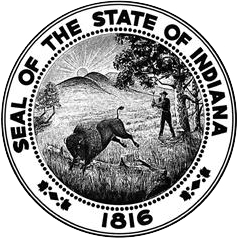How to Covert and Add an Initial Practitioner’s License
To apply for an additional content area when converting a license, do so if the expiration date of the license is within 90 days. Since both evaluations will be conducted simultaneously, a single fee $35.00 is charged.
Create an Application for a Conversion and Addition (Converting with IMAP)
Required Documents:
- IMAP completion letter.
- Valid CPR card from IDOE approved provider.
- Official transcripts supporting the addition to your license and passing test scores or passing test scores if adding with testing alone.
Step-By-Step Instructions:
Log into your LVIS account.
- Click Add Application.
- Select Conversion and Addition
- Select the license you are renewing
- Select Conversion and Addition Instructional – Initial Practitioner w/IMAP
- Type in the area that you are adding. You cannot add an administrative content area to an instructional license.
- Answer “Yes” that you have completed at least 2 years of full-time teaching experience.
- Select how you are adding your content area (Coursework or Content Exam). Click Next.
- Click Add Recommending Institution Entry. Enter the college where you did your coursework for addition.
- Select the State.
- If Indiana, Select the Indiana College/University.
- If out-of-state, type in the name of the college/university.
- Select the State.
- Click Next
- If Indiana, select the Indiana College/University. If out-of-state, type in the name of the college/university. Click Next
- Answer the questions. Upload required documentation, if requested. Click Next.
- Upload the required documentation and optional documentation. Click Next.
- If you have everything completed, you will be able to click Submit Application. If not, you need to fix what is missing. Missing materials will be in RED.
- Click the link to pay for all pending applications.
- Mark the box under the “Pay?”
- Fill out all the Billing information.
- Click Review Summary.
- Click box under Refund Policy.
- Click Submit.
Create an Application for a Conversion and Addition (Converting with PGP)
Required Documents:
- Valid CPR card from IDOE approved provider.
- Approved PGP.
- Official transcripts supporting the addition to your license and passing test scores or passing test scores if adding with testing alone.
Step-By-Step Instructions:
- Click on Professional Growth Plan on the right hand side.
- Click Conversion To Five Year License
- Click Create New PGP
- Use the drop down arrow to choose the category
- Enter the date of activity
- Enter the number of Hours
- Enter a brief description of the activity.
- If you are teaching at an Indiana School, click Save (if not go to step 11). You do not have to upload documentation. You will need to walk your documents to your administrator and show them your documentation after you enter all 40 points and submit your PGP for approval.
- If you are not teaching at a school, click Browse to upload the document/certificate. Then click Save
- Repeat 5-8 until you get 40+ points entered. Once you have 90+ points entered, continue with step 12.
- Scroll down below the Save button. You should see “Submit PGP for Verification:”
- Click the dot for one of the following: Teaching at Indiana School or Other.
- If you select Teaching at an Indiana School:
- If the highest license you are renewing is an Instructional or a School Services license and you are teaching at an Indiana School, select the School where you are teaching.
- If the highest license you are renewing is an Administrator at an Indiana School license and you are teaching at an Indiana School, select the Corporation where you are an administrator
- If you, select Other.
- Type in your employment description. BE BRIEF. Examples are listed.
- If you select Teaching at an Indiana School:
- Click Submit PGP for Verification
Log into your LVIS account.
STOP. You must wait for approval of the PGP to move on to the next steps.
- If you are teaching at a school, you need to take your documents to your principal and let him/her know you have submitted the PGP for his/her verification.
- If you are not teaching at an Indiana School, our office will approve/verify your PGP.
Once your PGP is approved, you will get an e-mail stating it has been approved. You may then proceed with the following steps.
- Click Add Application
- Select Conversion and Addition
- Select the license you are renewing and wish to add to. You CANNOT add an administrative area to an instructional license. You MUST apply for an original administrative license.
- Select Conversion and Addition Instructional – Initial Practitioner w/PGP
- Type in the Subject and/or Endorsement Area you are adding.
- Answer “Yes” that you have completed at least 2 years of full-time teaching experience.
- Select how you are adding your content area (Coursework or Content Exam). Click Next.
- A) If you are adding by content exam, Click Next
- B) If you are adding by coursework, you will need to click Add Recommending Institution Entry. Enter the college where you did your coursework for the addition.
- Select the State.
- If Indiana, Select the Indiana College/University.
- If out-of-state, type in the name of the college/university.
- Select the State.
- Click Next
- Answer the questions. Upload required documentation, if requested. Click Next.
- Upload the required documentation. Click Next
- If you have everything completed, you will be able to Submit Application. If not, you need to fix what is missing. Missing materials will be in RED.
- Click the link to pay for all pending applications.
- Mark the box under the “Pay?”
- Fill out all the Billing information.
- Click Review Summary.
- Click box under Refund Policy.
- Click Submit.