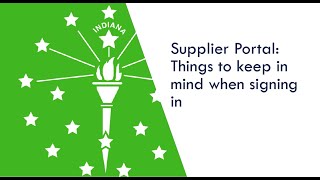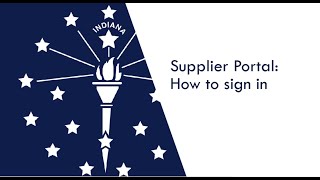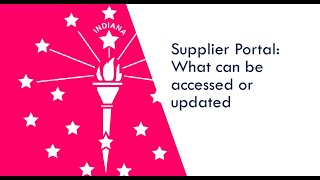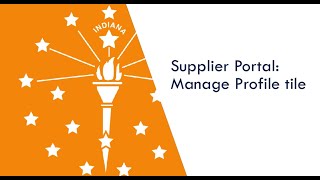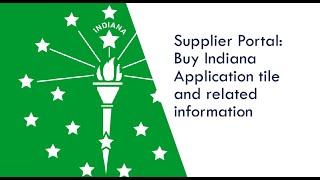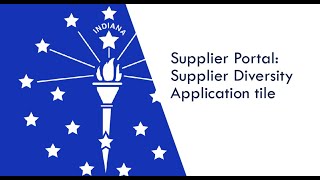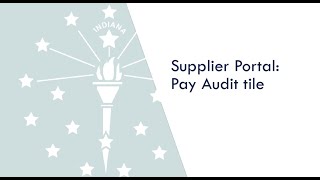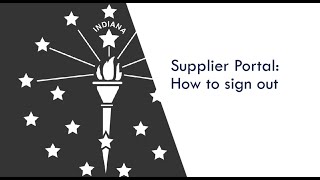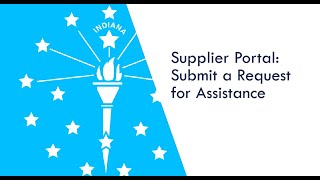Access the Supplier Portal
- Procurement
- Supplier Resource Center
- Requirements to do Business with the State
- Bidder Profile Registration
- Current: Access the Supplier Portal
Access the Supplier Portal
You’ll have to successfully complete the Access Indiana authentication process twice to see the Supplier Secure Home Page.
Troubleshooting
Try the following suggestions before you submit a request for assistance:
- Clear your internet cache twice before trying again.
- Use a different internet browser.
- Open the Supplier Portal in an incognito window.
- Use a different laptop or pc if you have one available.
- If, after trying the above four steps, you do not have access then submit a request for assistance.
![]()
Things to Keep in Mind
This video covers things to keep in mind when signing into the Supplier Portal to complete business activities.
How to Sign In
This video is a guide to assist bidders through the process successfully signing into the Supplier Portal to complete business activities.
What can be accessed or updated?
This video is a guide to assist bidders with what can be accessed or updated after signing into the Supplier Portal.
Bidding Opportunities Tile
After successfully signing in, this video is a guide to assist bidders through reviewing and responding to Bidding Opportunities after successfully signing into the Supplier Portal.
Manage Profile Tile
After successfully signing in, this video is a guide to assist bidders through reviewing and updating the Manage Profile tile information after successfully signing into the Supplier Portal.
Buy Indiana Application Tile
After successfully signing in, this video is a guide to assist bidders through accessing the Buy Indiana Application tile after successfully signing into the Supplier Portal.
Supplier Diversity Application Tile
After successfully signing in, this video is a guide to assist bidders through accessing the Supplier Diversity Application tile after successfully signing into the Supplier Portal.
Pay Audit Tile
After successfully signing in, this video is a guide to assist bidders through accessing the Pay Audit tile after successfully signing into the Supplier Portal.
Need to Submit a Request for Assistance?
If you run into a problem and need help, please follow the instructions to submit a Request for Assistance.