On this page, you can edit your business name, phone and fax numbers, as well as email and mailing addresses.
Business address is required
You must provide a business address, even if you are no longer working as an attorney. If you do not have a business address, you can repeat your home address in the business address fields. Then in the section for "Contact for Public Roll of Attorneys" you can set "Mailing Address" to "None" to keep your home address from displaying.
Contact for e-service and e-notice
Choose a mailing and email address to display on the e-filing public service list and to receive appellate e-notices. E-notices from trial courts that use Odyssey are sent to the email address you have on file in the Odyssey system. Add an "e-filing administrative copy email" if you wish a second person to receive service on your behalf when you are electronically served through the e-filing public service list.
IMPORTANT! You must select an email address for statewide e-service that you check regularly. Once you are in the e-filing system as a filing attorney, this email address will be used on the Public Service List. You may be officially served at this email address. Learn more about this important change.
Updating your contact information does NOT update your information in the statewide e-filing system or in the Odyssey case management system. For information on how to update your contact information when it changes, see: Guide to Updating Attorney Contact Information
Changes in contact information
When your contact information changes, you are required to update the information with the roll of attorneys within 30 days of the change, and you may do so on the portal. When you change the contact information on this page, you are changing the contact information on file for you in the roll of attorneys, which may affect where the Office of Judicial Administration or its agencies send important information, such as appellate orders and opinions and annual registration information.
Confirming Email Addresses
The portal includes a process for confirming your email address with the roll of attorneys. Email addresses in your attorney record that have not been confirmed are marked with an icon and the text "Unconfirmed." If an email address is confirmed, the message changes to reflect that.

If one or both email addresses is unconfirmed, you can confirm them by following these steps:
- Click the "Verify my email" below where your Primary and Alternate emails are entered.
- Check the box corresponding to each email address you wish to confirm, then click "Send Confirmation Message."
- Within 30 minutes, this will send a message to you from the sender incourts-noreply@subscriptions.in.gov with the subject "Confirm your email address with the Indiana Supreme Court's Roll of Attorneys." Be patient; the email won't arrive instantaneously.
- Go to the inbox for each email address to find this message. The message contains a link to "Confirm your email address." Click that link to open the confirmation web page.
- If all goes as expected, that page will tell you the confirmation was successful. If instead you get an error at this stage, use this form to send us an email.
Once these steps are complete, you can refresh the Contact Information screen on the portal, and your email status will be updated to show the address is confirmed.
You are not required to confirm your email address(es) to complete annual registration.
What to do if you did not receive the email confirmation message
There are many possible reasons that you didn't receive the message from the Office of Judicial Administration, and it's important that you get to the bottom of it so you can receive attorney registration notices, orders and opinions, and other important correspondence and documents.
Here are the possible reasons you might not have received the message and what to do about it:
- The email address you entered is wrong. Every email address is unique and exact, so before you do anything else to solve this problem, double check that you entered your email address on the portal correctly. If it's wrong, that's the reason you didn't get our message.
- The email server had a temporary glitch. Technology doesn't always work when we need it to, and sometimes email just doesn't get sent. Wait a day and try resending the confirmation message. If you still don't receive it, try the next possibility below.
- Your email software or service thinks our message is junk. This fix is tricky to describe because the solution varies depending on the email service you're using. But generally, you can do the following:
- Add these email domains (courts.in.gov, subscriptions.in.gov, and service.govdelivery.com) to your safe senders list. This might be accomplished in your email settings if you're using a service like Gmail, or in your software options if you're using a program like Outlook, or it might need to be done by the IT staff in your office. If you have access to tech support, this is the time to use it. Your IT support will want to know they should also whitelist these IP addresses:
208.42.137.0/24
208.42.190.0/24
209.134.144.0/28
209.134.151.0/24
209.134.158.0/24
69.5.85.128/25
69.5.86.0/24
69.5.87.0/24
208.42.137.100
208.42.137.101
209.134.158.114
209.134.158.115
- Check your junk or spam folder, which is a folder under your inbox that some email services use to sequester messages it thinks might not be legit.
- Add these email domains (courts.in.gov, subscriptions.in.gov, and service.govdelivery.com) to your safe senders list. This might be accomplished in your email settings if you're using a service like Gmail, or in your software options if you're using a program like Outlook, or it might need to be done by the IT staff in your office. If you have access to tech support, this is the time to use it. Your IT support will want to know they should also whitelist these IP addresses:
If you or your IT department need assistance in this matter, use this form to send us an email.
What to do if you received a confirmation message but didn't request it
Any time you make a change to your email address—whether through the portal or other correspondence with a Supreme Court office—we will automatically send you a confirmation message.
We won't change your address unless you initiate it. However, it might be staff at the Office of Judicial Administration or staff in your own office who made the change in our computer system—at your request—which will automatically send you the confirmation message. So even if you didn't use the portal to request a confirmation, you may still have initiated the process.
If you or your designated account administrator did not make this change, you should sign in to the portal and verify that all of your information is correct. If you think your account was accessed by someone without your permission, you should change your password and security questions as well. We recommend you never share your password with anyone.
REFERENCES
- Contact information change: Admission and Discipline Rule 2
Still need help?
- Read our frequently asked questions
- Email customer service
- Call the IN.gov customer service center at 317-233-2010