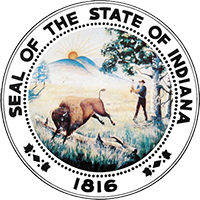Appellate Case Search: publicaccess.courts.in.gov/docket
Contents
How to read an appellate case docket
Captcha - "I am not a robot"
A captcha is a tool that helps prevent data mining. Data mining can hurt the site's performance, and it violates Indiana's rules on bulk data requests.
The captcha will usually ask you to simply check a box confirming you are not a robot. It may give you a more difficult task, for example, showing you some photos and asking you to select the ones that have ducks in them. Only rarely will it ask you to decipher letters and numbers. If you have a visual impairment, it will read letters and numbers aloud that you must type to move forward.
If you are prompted to check the box confirming you are not a robot, but you do not see a box to check, the simplest solution is to try a different web browser. This issue is usually caused by an out-of-date browser or a browser plug-in or setting that conflicts with the captcha.
Simple Search
Use the simple search to find a case when you have one piece of information about that case, such as the litigant name or the case number.
By Litigant
Search by the name of a person, business, or organization (companies, universities, non-profits, etc.).
- If searching for a person (example: John Smith), enter the litigant's last name in the "Last Name" field. You may also add the first name in the "First Name" field if you wish to narrow your search, but first name is not required.
- If searching for a business or organization (example: Acme Corporation or State University), enter the organization's name in the "Business/Organization Name" field.
- Note that litigant name searches are inclusive and therefore are not exact. Search for only last name "Smith" and your results will show all cases that have "smith" in the case caption (example: Goldsmith v. State or Martinez v. Smithson).
By Attorney
Search by an attorney's name or attorney number. Every attorney licensed to practice in Indiana has an assigned attorney number. If you don't know an attorney's number, you can look it up on the Roll of Attorneys.
- If searching by name, enter the attorney's last name in the "Last Name" field. You may also add the first name in the "First Name" field if you wish to narrow your search, but first name is not required.
- If searching by attorney number, enter the attorney number in the "Attorney Number" field. Be sure to include the hyphen in the attorney number or your search may not produce results.
- Note that attorney name searches are inclusive and therefore are not exact. Search for only last name "Smith" and your results will show all cases that have "smith" in the attorney name (example: Goldsmith or Smithe).
By Case Number
Search by an appellate court case number or a lower court case number (this is typically the case number from the trial court or administrative agency from which the case is being appealed).
- You do not need to include hyphens or leading zeros in case numbers, but you may include them.
Advanced Search
Use the advanced search to find cases that share one more criteria, such as court and case type or attorney and filed date.
Court
Narrow your search by choosing any or all of these criteria.
- Appellate Court: Choose one or more Indiana appellate court
- County of Origin: Choose one Indiana county
- Trial Court: Further narrow the locality by a specific court in the chosen county
Case Type
Choose EITHER an appellate OR a trial court case type.
- Appellate Court Case Type: This list includes case types from Administrative Rule 8.1 and historic case types no longer in use for new cases.
- Trial Court Case Type: Choose between the general categories Civil, Criminal or Juvenile. You may also choose specific case types within the general categories. This list includes case types from Administrative Rule 8.
Parties and Attorneys
Add litigant information and/or attorney information to your search.
Litigant Name:
- If searching for a person (example: John Smith), enter the litigant's last name in the "Last Name" field. You may also add the first name in the "First Name" field if you wish to narrow your search, but first name is not required.
- If searching for a business or organization (example: Acme Corporation or State University), enter the organization's name in the "Business/Organization Name" field.
- Note that litigant name searches are inclusive and therefore are not exact. Search for only last name "Smith" and your results will show all cases that have "smith" in the case caption (example: Goldsmith v. State or Martinez v. Smithson).
Attorney:
- If searching by name, enter the attorney's last name in the "Last Name" field and optionally the first name in the "First Name" field.
- If searching by number, enter the attorney number in the "Attorney Number" field. Be sure to include the hyphen in the attorney number or your search may not produce results.
- Note that attorney name searches are inclusive and therefore are not exact. Search for only last name "Smith" and your results will show all cases that have "smith" in the attorney name; for example, last names "Goldsmith" or Smithe." Check the box for "Match attorney name exactly" to make the search exact.
Date Restrictions
Add one or more date restrictions to your search.
- Case Filed: Search for the date on which the case was filed in the appellate court. Choose "Before" or "After" and enter one date as a starting point, or choose "Between" to enter a range of dates.
- Case Updated: Search for the date on which an event occurred in a case. Choose "Before" or "After" and enter one date as a starting point, or choose "Between" to enter a range of dates. Use the default setting "Any Event Type" to search for the date the case was last updated. Add a specific event type to specify that the event must have occurred during the time period being searched. For example, choose "Between," specify 5/6/2013 to 5/10/2013 and select the event type "Brief Filed" to find cases that had any brief filed during that week.